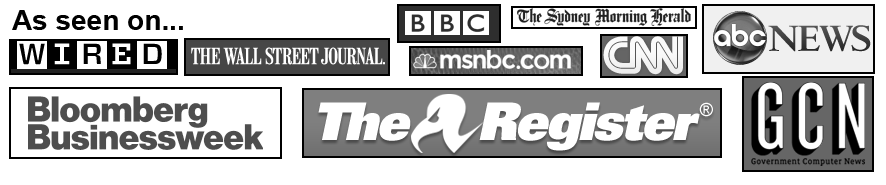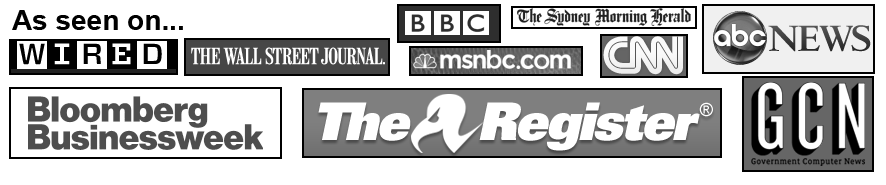Garrett is the 7-figure founder and owner of Hacker Warehouse, your one-stop shop for all your computer security needs. As the founder and author of the Hacker Mindset, a principled approach to productivity, Garrett has cracked the optimization code in business and in life.